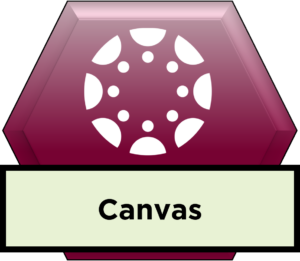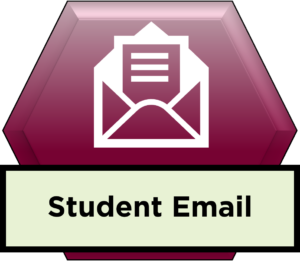Technology Services
Roseman University Technology Services manages the University’s computer infrastructure, providing customer-focused delivery of our services to Roseman University of Health Sciences students, faculty and staff. Our goal is to provide quality service to all of our clients while meeting their varied computer network needs, no matter how complex they may be.

We're here to assist you
Information on what you need to know as a new student at Roseman University.
Welcome to Roseman University of Health Sciences! During your scheduled orientation (this is organized by your academic unit) the Technology Services Help Desk will be providing you with a technology orientation. During orientation, we:
- Distribute your technology equipment
- Review how you access lecture materials
- Review Google Workspace (Gmail), Roseman’s email service for students
- Review how you can get technology support
- Review where to access AppArmor which is Roseman’s emergency response application. The Facilities Management unit will cover this topic more extensively later in your orientation.
Technology Services does not support personal equipment. In order to receive support on your equipment, you will need to bring in your Roseman-issued equipment.
Roseman purchases the required equipment in advance for all students. Ownership is transferred on the first day of class. More information on this can be found in the Student Catalog.
*You must be financially cleared by the Bursar and/or Financial Aid office in order to receive equipment.
Information on what you need to know as a new employee at Roseman University.
Welcome to Roseman University of Health Sciences! The Technology Services Help Desk will schedule an orientation session to review the technology, as well as the processes in our unit. During orientation, we:
- Review your assigned Roseman new employee equipment and how to print
- Instruct you on how to use your Roseman new employee email account through Outlook and WebMail.
- Review Roseman’s password policy
- Review the process for saving documents through OneDrive
- Instruct you on how to access the Intranet and the Student Portal
- Review how you can get technology support
- Review where to access the AppArmor, Roseman’s emergency response application. The Facilities Management unit will cover this topic more extensively later in your orientation.
Please note that Technology Services does not support personal equipment.
Information on what you need to know as an alumnus at Roseman University.
First, and foremost, we’d like to congratulate you on your graduation! THANK YOU for choosing to stay engaged with Roseman University!
Email Services:
As a graduate, you are able to keep your Roseman student account for 12 months from your program completion date. After that, your account will be deactivated. Please make sure to save any documents or emails you wish to keep, update subscriptions, and notify your contacts prior to your account deactivation.
Office 365:
Since you keep your email account for 12 months after program completion date, that means you also have access to Office 365 (Word, Excel, PowerPoint, etc) until your account expires. Before that expiration date, make sure you transfer any content from OneDrive to another location so you don’t lose your data. If you wish to keep Office 365, you will need to purchase your own subscription from Microsoft that point forward.
You can also update your new contact information with the Registrar’s office. The contact update form can be found on NetCommunity.
Your Dell Laptop:
To find out the information on your laptop, visit Dell’s website. (Instructions) You will be able to renew your warranty, download drivers and manuals, and contact support.
Enter in your Dell service tag number and click “Submit” to find all of the applicable information pertaining to your laptop.
In the event that you have to have your computer reformatted, please note that we cannot reissue the university licensed software to you.
Your iPad (applicable to College of Pharmacy P3 students)
To find out more information on your iPad, the specific terms and conditions of the AppleCare warranty are located on Apple’s website.
You can also visit Apple to check the status of your warranty.
Enter in your serial number and click “Continue.” (Instructions)
Information on what you need to know if you are a guest visiting Roseman University.
Thank you for visiting Roseman University of Health Sciences! While our support will be very limited, we will do what we can to make your visit as smooth as possible.
The student network is available for our guests and is not password-protected. If you need to connect your computer and/or device to the internet, please use this network. All persons connecting to Roseman University’s network agree to abide by the Network and Computer Acceptable Usage Policy.
If your visit requires a special set up, please have the employee you are working with contact the Help Desk in advance to ensure setup.
Technology Service Resources
Information on the network, security, and access management.
In order to use the university’s network and technology services, each member of the Roseman University community agrees to abide by the Computer And Network Acceptable Usage Policy.
Technology Services is available for additional advice and guidance in all these areas.
Smart and Secure Passwords:
Using strong passwords is one of the best ways to keep your data (as well as Roseman’s data) safe! Recommended password practices include the following:
- Change your password at least every 90 days
- Your password should be at least 8 characters long
- Use an upper and lowercase character
- Use a number
- Use a symbol
Password DON’TS:
- Don’t use words or numbers that people can commonly guess, such as your pet’s name or your birthdate.
- Don’t use common passwords, e.g., qwerty, default, password
- Don’t use number sequences, e.g., 123, 456, 007, etc.
- Don’t include the name of the software program you are accessing in the password, e.g., Outlook1
- Don’t not save your passwords in your browser, especially on a PUBLIC computer.
Students and employees can change their password here: Change Your Password
Employees whose computers are issued by Roseman can also use CTRL + ALT + DLT while on campus to change their passwords.
Forgot your password? You can unlock your account through here. Still can’t login? Please stop by or call the Help Desk.
Phishing/Spam:
Technology Services will not ask for your username and passwords. If you get an email asking for your username and password, do not reply or click on the links. Forward the email to spam@roseman.edu and delete the email. These requests may come in as phone calls, too. Don’t give out your information over the phone either!
If you do reply or click any links, change your password immediately.
Wi-Fi Services:
Roseman University provides Wi-Fi services, allowing computers, smartphones, or other devices to connect to the Internet or communicate with one another wirelessly. In order to get connected to the Roseman network via Wi-Fi, your computer or device must be within the wireless access point zone. Access is available throughout each campus.
Roseman University has two networks. The student network is available for all Roseman students, alumni, and visitors. The employee network is password-protected and is strictly limited to employees only.
Data/Bandwidth Services:
Technology Services manages the bandwidth/data usage on a daily basis. Students, employees and/or visitors using excessive amounts of network bandwidth will be limited if usage is found to be inappropriate/malicious.
Information on our photography and videography services.
The Multimedia Division of Technology Services is responsible for the maintenance and support of Roseman’s audio/visual equipment in conference rooms, classrooms, sim labs and clinics.
They are also responsible for portraits and event photography/videography which are available by appointment only via multimedia@roseman.edu for the Henderson and Summerlin Campuses and multimediaUT@roseman.edu for the South Jordan Campus.
The Henderson and South Jordan campuses are available Monday – Friday, 8 am – 4 pm. The times set aside for student portraits are during lunch and after class is over. Students will receive a Microsoft Bookings link from their respective Multimedia team when the time comes to take their professional portraits. After the session, students are provided all of their portraits to select from through OneDrive, laptop, or flash drive transfer.
Select which portraits you would like to use and email the corresponding image number to multimedia@roseman.edu for the Henderson and Summerlin Campuses and multimediaUT@roseman.edu for the South Jordan Campus. Graduating students for the April (Dental) or May (Nursing, Pharmacy, Ortho, MBS) Commencement, who wish to have their portraits updated for the composites, must make an appointment no later than one month before their commencement date.
Event photos will be securely available through a link to Smug Mug which will be emailed to those participating in the event.
Portrait Recommendations:
How to come prepared to represent your future profession.
The photo is from the chest up, so please come dressed professionally from the waist up.
We will be taking several portraits of you:
- One of you in the white coat (Pharmacy and Dental)
- One of you in your graduation gown (we provide the gown)
Nursing – Recommended Photo Dress Code :
- Gentlemen – Solid Black button-down shirt with solid tie or bowtie. Nothing green or white.
- Ladies – Nice black blouse/dress. Your top MUST have some kind of sleeves. Nothing low cut. Do not wear large hoop earrings.
Pharmacy and Dental – Recommended Photo Dress Code :
- Bring your white coat with you.
- Gentlemen –Lighter color button-up shirt, solid color tie, or bowtie. Nothing green.
- Ladies –Lighter color blouse/dress (nothing low cut and nothing green). Your top MUST have some kind of sleeves. Do not wear large hoop earrings.
If dress code is not adhered to, you may be asked to reschedule.
Additional Portrait Information for Students:
- We will edit one of each portrait style after you send us your selections. There are guidelines by Roseman University for how these images are to be shot and edited. Students are not allowed to submit or edit their own professional photos for Roseman use, no exceptions. If you would like to opt out of your image being used, please refer to the FERPA/Written Consent form provided by admissions under “photo hold”.
- These portraits are free. There is no additional cost to you.
- Please DO NOT be late and DO NOT miss your scheduled date and time. Please email your campus multimedia department if you have to reschedule. There are a lot of students and employees that we have to take portraits of and it requires a lot of coordination and communication.
- No portraits can be scheduled after hours, over the weekend, or during school closures.
- Please note, we DO NOT rent or loan out gowns, hoods, or white coats for students to use outside of the photo studio.
Why is your graduation portrait scheduled during your first year? We have limited opportunities to take your portrait since there are multiple large classes that we need to schedule.
Photo Release Form:
For all other university productions that require a portrait or photo, you must schedule a time with the respective campus multimedia unit for an official university portrait. You will need to have an accepted photo release with the HR (employees) or the Registrar/Student Services (students) units to use your university portrait or photos of you in any university publication. If you have declined to release photos of yourself, on the photo release form, to be published in university material then the university multimedia unit cannot provide a portrait or photo of you for any kind of publication or marketing material. Students who check the “Photos-I do not want my photo published in any university publication” box on the FERPA/Written Consent Waiver prevents photos from being taken of you for the class photo composite, any ceremonies your college offers, events during your program, and commencements at the end of your program.
ID Badges:
The employee and student ID photo can only be used for ID badges and photo directories. All university ID badge photos must come from the university ID badging camera system. University portraits or any other outside portrait or photo cannot be uploaded into the ID badge system to replace the ID badge photo.
Process for lost badges (all students are required to have a badge)
- Go to the Bursar’s window to pay for a new badge ($15)
- Take the receipt for the new badge to Multimedia office if you are in Henderson (next to where your portraits were taken) or the Helpdesk if you are in South Jordan and they will provide you with a new badge
- Multimedia will alert Facilities that you have a new badge so they can activate proper door access for you.
Information on employee and student discount purchase programs.
Roseman University employees and students are eligible to participate in select third party purchase programs for personal use.
Please contact Regina Chamberlin if you have any questions regarding the Dell, Apple, and Adobe Purchase Programs.
Please contact Business and Finance for more information on Office Depot’s purchase program
Dell Member Purchase Program
In addition to the discounted rates, Dell offers monthly specials. Technology Services will send these emails/flyers each month to all employees and students. Visit their website for more information.
Roseman’s Member ID: US126642372
Apple Store for Education
In order to see what the discount is on a product, you must go through the checkout process. Please note not all items are offered at a discounted rate. Visit their website for more information.
Adobe
Adobe offers discounted rates for students and educators. Visit their website for more information on pricing and product availability.
Office Depot
Once logged into the employee intranet in the Business and Finance section, there will be a link to Office Depot. Please note this service is only available for employees at this time.
Additional Purchasing Resources
http://store.collegebuys.org/ (Discounts on software like Microsoft Office, Adobe Acrobat, etc. as well as hardware)
Information on the cloud systems and services available.
ADP
AppArmor
Blackbaud (RE, FE, SIS, ABM)
Canvas LMS
Concur Solutions
CORE ELMS/RxPreceptor
Google Workspace (Student Email)
Intranet
Outlook 365 (Employee Email)
Papercut
Poll Everywhere
Qualtrics
Information on the university’s email services.
Roseman University of Health Sciences technology resources are intended to support and enhance the academic mission and administrative functions of the university. The Acceptable Use Policy states the rules and regulations regarding the use of these technologies.
Employees:
Roseman University of Health Sciences employee email is available through Microsoft Exchange. Employees can use the Microsoft Outlook client or the Outlook Web Access (OWA) in order to access their email.
Students:
In 2008, Roseman University of Health Sciences migrated all students to Google Workspace. Google Workspace includes access to:
- Gmail
- Google Calendar
- Google Docs, Sheet, Slides
- Google Drive
- Google Chat
- Google Meet
- Google Sites
- Google Forms
These products have been branded to incorporate the Roseman logo and provide students and alumni with a custom portal to Google Apps that is advertisement free.
Learn more about Google Workspace for Education