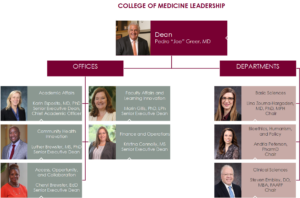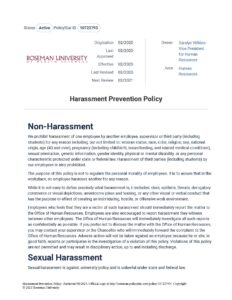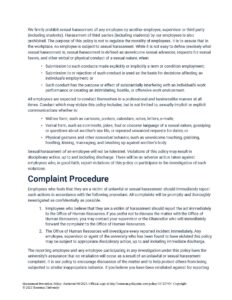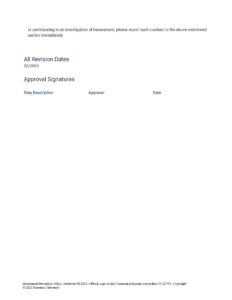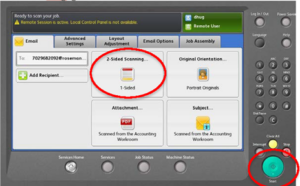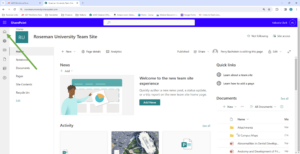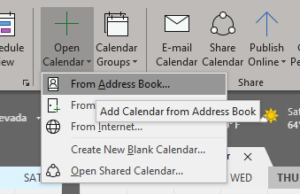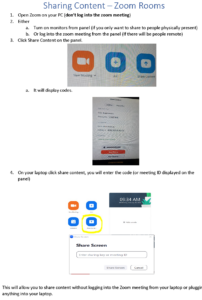RUCOM Employee Resource Guide
The creation of this College of Medicine Resource Guide was a joint effort of the Office of Faculty Affairs & Learning Innovation and the Office of Medical Education. Thank you to everyone who contributed!
Please send any suggestions or edits to OFALI@Roseman.edu
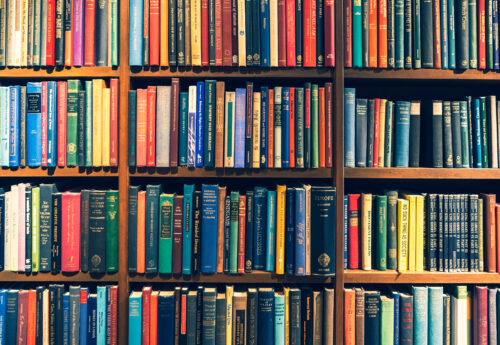
Last updated 2/2025
Employee Resource Guide Table of Contents
Message from the Dean
Our mission is to develop exceptional physicians who excel clinically, embrace community-based care, exhibit social accountability, and embody humility, compassion, and integrity.
Dear New Faculty and Staff,
Welcome to Roseman University College of Medicine!
We are honored to have you join our community. Our mission is to develop exceptional physicians who excel clinically, embrace community-based care, exhibit social accountability, and embody humility, compassion, and integrity. By prioritizing innovative teaching methods, ethics, empathy, critical thinking, and real world experiences, our graduates are equipped to make a difference in individual and population health, working towards health for all Nevadans and beyond.
Together, we will forge a pathway to educate and train future healthcare professionals, with cutting-edge curricula, advanced technology, and a commitment to serving our community, aiming not only to produce exceptional physicians but also to significantly improve regional health outcomes. We aim to cultivate the healthcare workforce of tomorrow, and we are dedicated to developing physicians who not only possess exceptional clinical skills but also embody Humility, Excellence, and Respect.
On behalf of the entire Roseman University College of Medicine community, I extend my heartfelt welcome. Together we can build a future that revolutionizes healthcare and enhances the lives of countless individuals. I am enthusiastic about the journey ahead and the remarkable contributions each of you will bring to our shared mission.
Sincerely
Dr. Pedro “Joe Greer, Jr, MD FACP, FACG
Dean, Roseman University College of Medicine
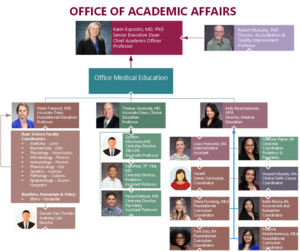
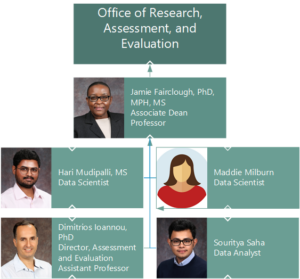
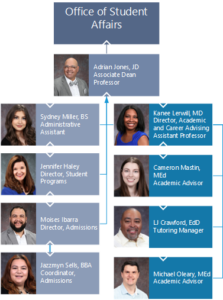
The Office of Academic Affairs comprises the Office of Medical Education, the Office of Student Affairs, and the Office of Research, Assessment, and Evaluation, with responsibility for curriculum development and delivery, admissions, student services, and student success.
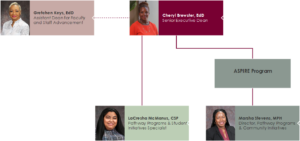
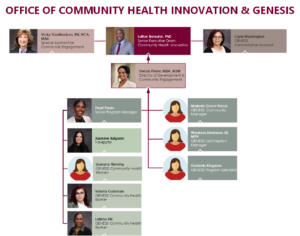
The Office of Community Health Innovation is responsible for developing innovative approaches to leveraging community relationships that will facilitate high-quality curricular activities, clinical care, and research. Our aim is to positively impact land, people, and economies in a way that will contribute to the improvement of community health.
GENESIS Program
GENESIS is an answer to the challenge of how to effectively merge health services and social services in a way that will truly improve the health of populations. GENESIS provides participants with tailored high-tech and high-touch medical and social service coordination aimed at helping community members conveniently address barriers to optimal individual and household health outcomes.
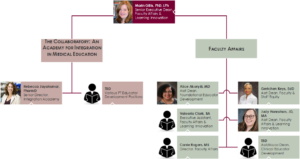 The Office of Faculty Affairs and Learning Innovation (OFALI) is the central faculty affairs and instructor development office at Roseman University College of Medicine. Some of our key areas of responsibility and oversight include faculty appointments, promotions, academic career development, faculty governance, and support of innovative pedagogies and technologies to advance a culture of learning excellence, faculty development, and student success.
The Office of Faculty Affairs and Learning Innovation (OFALI) is the central faculty affairs and instructor development office at Roseman University College of Medicine. Some of our key areas of responsibility and oversight include faculty appointments, promotions, academic career development, faculty governance, and support of innovative pedagogies and technologies to advance a culture of learning excellence, faculty development, and student success.
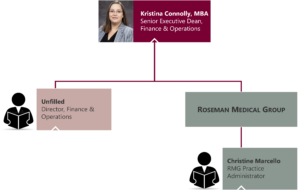 The Office of Finance and Operations manages financial operations and selected support services, manages all administrative functions within the college of medicine and Roseman Medical Group (RMG), develops the annual operating budget in collaboration with the college of medicine executive team and RMG.
The Office of Finance and Operations manages financial operations and selected support services, manages all administrative functions within the college of medicine and Roseman Medical Group (RMG), develops the annual operating budget in collaboration with the college of medicine executive team and RMG.
Roseman Medical Group (RMG) is the medical practice of Roseman University College of Medicine. It provides patient-centered primary care for adult patients. RMG is located on the corner of Rainbow Blvd and Hacienda Ave, and it is adjacent to Spring Valley Hospital.
RMG Team
Medical Director – Steven Embley, DO, MBA, FAAFP
Clinician – Daniel Navarro, DNP, APRN, FNP-C
Clinician – Michele Brock, MSN, AGNP-C
Practice Administrator – Christine Marcello
Front Office Supervisor – Daedre Beaumont
Medical Assistant – Tamera Gilbert
Medical Assistant – Frank Perez
Medical Assistant – Charmaine White

EMPOWERED TEAM
Leadership
Interim Medical Director – Karin Esposito, MD, PhD
Executive Director – Andria Peterson, PharmD
Associate Program Director – Rachel Mack, LMSW, LADC
Associate Director – Krista Hales, DBH LADC-S
Psychiatrist – Farzad Kamyar, MD
Southern Nevada
Program Care Manager – Evonne Hernandez, MSW
Telehealth Clinical Provider – Kerry Palakanis, DNP, FNP-C
Program Coordinator – Amani Wilson
Therapist – Rachel Williams, LCSW, LADC
Peer Recovery Support Specialist – Quinnie Winbush, CPRSS
Peer Recovery Support Specialist – Samantha Ketron, CPRSS
Northern Nevada
Director of Clinical Operations – Shannin Lepe, MBA
Licensed Clinical Social Worker – Maricella “Maudi” Adams, LCSW
Program Coordinator – Velvet Beamer
Peer Recovery Support Specialist – Teara Voris, CPRSS
Weber County, Utah
Program Care Manager – Aubrey Allen, CSW
Peer Recovery Support Specialist – Elizabeth Myers, CPRSS
Peer Recovery Support Specialist – Sabrina Samora-Flores, CPRSS
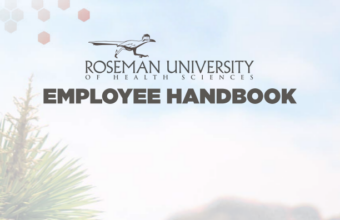
Roseman University Employee Handbook
The Roseman University Employee Handbook is available in ADP under “Resources”, then “Tools/References”, then under Human Resources.
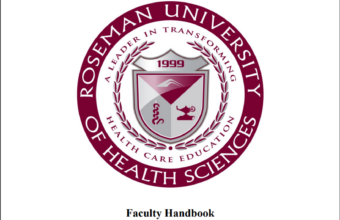
Roseman University of Health Sciences Faculty Handbook
The Roseman University Employee Handbook is available in ADP under “Resources”, then “Tools/References”, then under Human Resources.
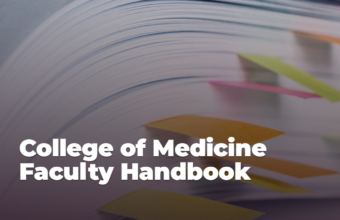
Roseman University College of Medicine Faculty Handbook
The Roseman University College of Medicine faculty handbook is available on the Roseman website via the Office of Faculty Affairs and Learning Innovation website.
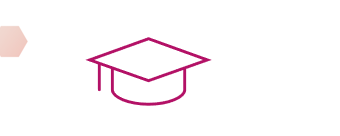
Undergraduate Education
The path to medical school begins with earning a bachelor's degree, which typically takes four years. During this time, students complete prerequisite courses required for medical school and take the Medical College Admission Test (MCAT). Engaging in extracurricular activities is also important to build a well-rounded application. Once these steps are completed, students can apply to medical school to continue their journey toward becoming a physician.
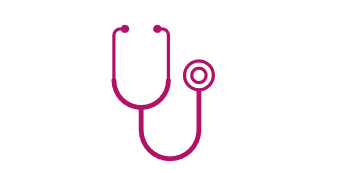
Medical School
The medical school journey, also known as Undergraduate Medical Education (UME), typically spans four years. During this time, students complete core medical coursework and must pass the United States Medical Licensing Examination (USMLE) Steps 1 and 2 (Clinical Knowledge). In their final year, students apply and interview for residency programs, then participate in the "Match" process to secure a residency placement. After matching, students graduate from medical school and move on to begin their residency training.
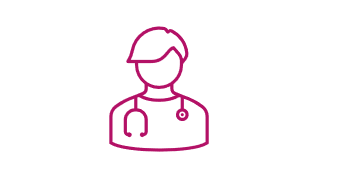
Residency
The residency process, also known as Graduate Medical Education (GME), involves starting a residency program that typically lasts between 3 to 8 years, depending on the specialty. During this time, residents must pass the USMLE Step 3 exam. Upon completing these requirements, they will finish their residency training and be prepared to advance in their medical careers.
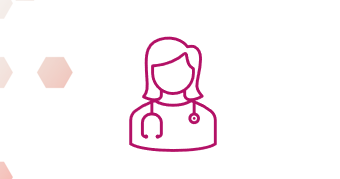
Fellowship (optional)
Completing a fellowship in a subspecialty is optional but can enhance your expertise and career opportunities. The process involves 1-3 years of specialized training, followed by earning board certification and obtaining a state license. Once completed, you can apply to work at a hospital or practice in your chosen field.
Summerlin Campus
Summerlin Campus Map
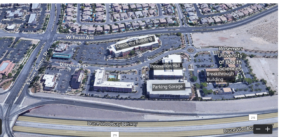
The Summerlin campus of Roseman University of Health Sciences sits between the 215 beltway to the South, Twain Ave to the North, Town Center Drive to the West, and Hualapai to the East. Roseman University of Health Sciences owns three buildings and a parking garage as well as two large plots of land where additional buildings will be built. You will see the following buildings on the map above.
Discovery Building
10530 Discovery Drive

Building Hours: 8:00 AM – 5:00 PM
Parking:

| First Floor Breakroom Instructional Design Lactation/Meditation Room Security Desk Student Affairs |
Second Floor Assessment & Evaluation Breakroom Dean’s Suite Faculty Affairs & Learning Innovation GENESIS Medical Education |
Basement Anatomy Lab Bathroom with showers IT |

1 Breakthrough Way
Cure 4 The Kids Foundation (C4K)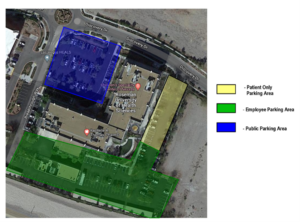
C4K is Nevada’s only childhood cancer treatment center and facility for pediatric catastrophic diseases. It is an independent division of Roseman University of Health Sciences.
RUCOM EMPOWERED Program
Roseman Dental Clinic
C4K and Roseman Dentistry have teamed up to provide a new dental program specifically to provide integrated medical and oral health care for children with complex medical conditions. Also, Roseman’s employees can schedule an appointment.
Data Lab
Medical Simulation Lab


3755 Breakthrough Way
Much of the space in Innovation Hall is leased to paying tenants. As the leases come up for renewal Roseman is terminating leases and occupying the building. Space in this building is being converted into classrooms for RUCOM’s first class of medical students as well as some of RUCOM’s faculty and staff.
Click for information about Innovation Hall Offices

In addition to surface parking around each building on the Summerlin campus,
employees may park in the parking garage. Access to the garage is controlled by
your employee badge. There appears to be two entrances to the parking garage;
however, the east entrance (pictured above) is the only place where Roseman
employees can use their badge to access to the parking garage.
Please remember that all employees must display their parking permit when parking
on campus.
Roseman University of Health Sciences (RUHS) plans to move all Nevada educational programs to the Summerlin Campus. While the plans for the Summerlin campus are not complete, Dr. Coffman presented these renderings at a RUHS Employee Forum to give employees a sense of how the Summerlin campus might expand.

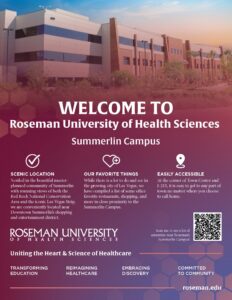
Your employee badge must be swiped to get into Roseman University buildings unless you are going through the front entrance during business hours. Badge terminals can look different, see pictures below. Please note that badge access is customized to your role, so you will only have badge access to the areas you need for your position.


You can access the building outside of business hours by swiping your badge on the badge terminal located on this pole by the front door. The farthest door to the right is the only door on the front of the Discovery Building that opens.


Required Training
Required Training Checklist
All Roseman employees are required to complete several training modules. The training modules are located on different platforms. Use the instructions following this list for logging onto each training platform.
√ Access Badge Training (Facilities)
√ Active Shooter Training (Facilities)
√ Sexual Harassment Training (ADP)
√ SPMLM (Canvas)
Depending on your job duties, you may be assigned additional trainings, please check with your supervisor. Don’t forget! All Roseman employees must acknowledge policies in ADP.
Facilities Training Site Access
The User ID and password for dialogued.com is different from your Roseman University main login. You will be sent an email from the Roseman University Facilities Management team with instructions on how to set up your Facilities training.
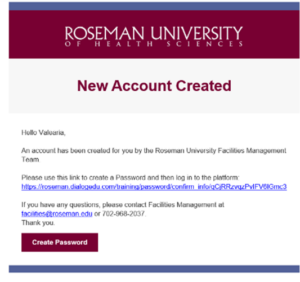
Site: https://roseman.dialogedu.com/login
Username:
Password:
Required Module: Access Badge Training
Optional Module: Driver Training (if assigned)
1. After you log into roseman.dialogedu.com, click on “Welcome To The Roseman Training Site.”
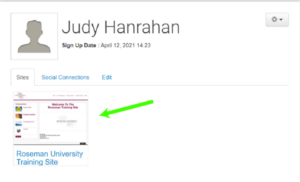
2. Click on “My Training Page.”
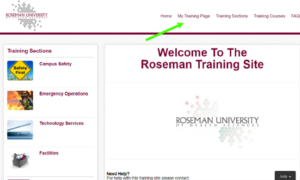
3. Click on “Access Badge Training” and complete the module. You can also access the “Active Shooter Training”
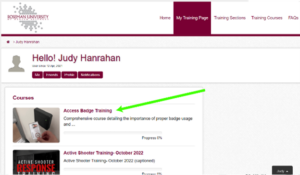
3. Driver Training (if required)
If you regularly drive your personal vehicle or the GENESIS cars, you also need to complete driver training and fill out an Authorization to Drive. To access driver training, access the facilities training site and follow the navigation shown:
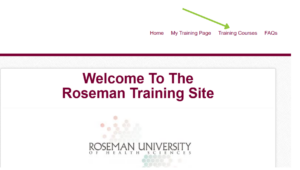
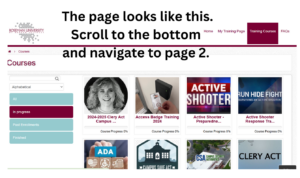
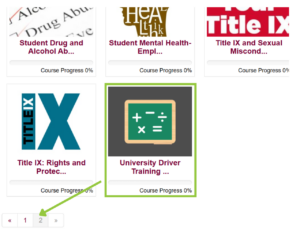
ADP Training Site
The User ID and password for ADP is different from your Roseman University main login. You should have created a username and password during the application process.
Site: https://online.adp.com/
Username:
Password:
Required Modules: Sexual Harassment Training & Bias Training.
1. After logging into ADP, click on the “Resources” tab on the top menu, and click “My Tools.”
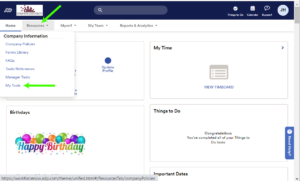
2. Click on the ADP Training icon.
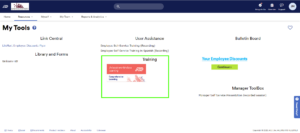
3. Click “Continue to my dashboard.”
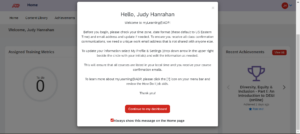
4. Sexual Harassment Training should show up under the “To Do” button.
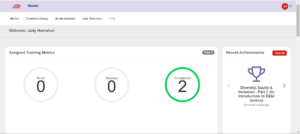
5. “Achievements” tab shows your completed training modules.
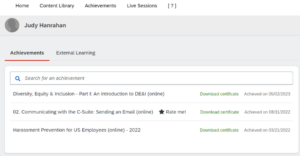
Canvas
The User ID and password for Canvas is your Roseman University main login.
Site: https://roseman.instructure.com/
Required Modules: Six Point Mastery Learning Modules
1. Log into Canvas using your Roseman username and password.
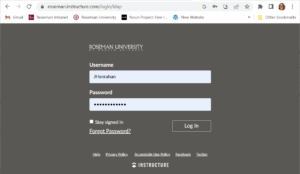
2. Click on the SPMLM Faculty Development course.
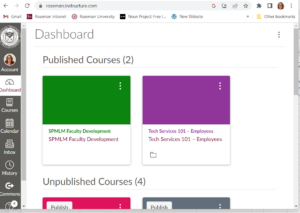
3. Click “Modules” on the left side menu. This will bring you to a page with 9 tasks you must complete, namely, one welcome video, six modules each with a video followed by a quiz, and a final assignment.
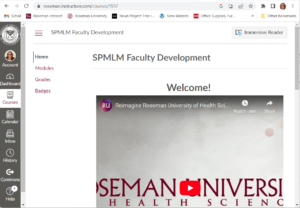
- You must complete all the components of this course within your first 90 days at Roseman University College of Medicine.
- To begin, watch the welcome video.
- Then click on the next section, watch the video, and take the associate quiz.
IMPORTANT NOTE: Please see OFALI before you do your Six Point Mastery Learning Modules for Additional Assistance.
Human Resources Office
https://www.roseman.edu/about/university-service-units/human-resources/
| 24/7 Human Resource Phone | (702) 968-5288 | hroffice@roseman.edu |
| Shannon Bachman | x1250 | Director, Human Resources |
| Cynthia Casas | x1119 | Senior Human Resource Coordinator |
| Stephanie Kline | x5962 | Talent Acquisition Manager |
| Stephanie Kline | x801-878-1037 | Administrative Assistant |
| Mishella Toeava | x5962 | Human Resources Manager |
| Saralyn Wilkins | x1611 | Vice President, Human Resources |
- For benefits questions, contact Shannon Bachman at sbachman@roseman.edu or ext. 1250
- For questions about open positions or recruiting needs, contact our Talent Acquisition Manager, Dara Flattes-
- Ferrer at dflattesferrer@roseman.edu or ext.1276
- For questions about payroll or your profile on our website, contact our HRIS and Payroll Specialist, Cynthia Casas at ccasas@roseman.edu or ext. 1119
- For questions about ADP Workforce Now or need to have a password reset in ADP, or if you work in the College of Medicine contact our HR Director, Shannon Bachman at sbachman@roseman.edu or ext. 1250
- For all questions, contact the VP for Human Resources, Saralyn Wilkins at swilkins@roseman.edu or ext. 1611
If you have general questions contact hroffice@roseman.edu or ext. 5288
Benefits
The Human Resources (HR) department at Roseman University of Health Sciences administers employee benefits through the ADP human resources management platform. Login to ADP for information about benefits Roseman University of Health Sciences including health insurance, retirement, and employee assistance.

Use the QR Code to access the 2025 Roseman University Employee Benefits Guide
- To log into ADP, follow the instructions in the ADP Training Site page, then click on the “My Benefits” link.
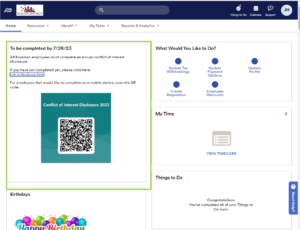
2. Navigate through the “Enrollments” page to find specific information about Benefits.
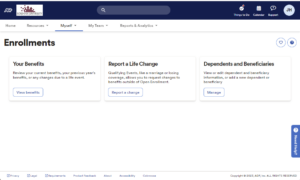
3. For Benefits questions, contact our HR Manager, D’Ann Byrne, at dbyrne@roseman.edu or ext. 1219
Talkspace and Teledoc
As a Roseman employee, you also have the convenience of accessing Talkspace and Teledoc services.
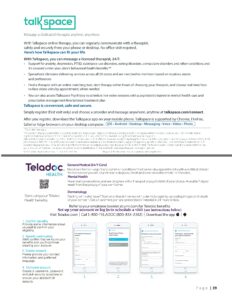
Payroll Calendar
For questions about payroll, contact our HRIS and Payroll Specialist, Cynthia Casas at ccasas@roseman.edu or ext. 1119
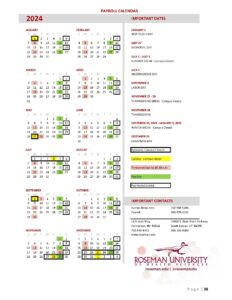
Taking Time Off
For questions about ADP Workforce Now including having a password reset in ADP, contact our HR Director, Shannon Bachman at sbachman@roseman.edu or ext. 1250
- In ADP, navigate to the “Myself” tab on the top menu and choose “My Time Off.”
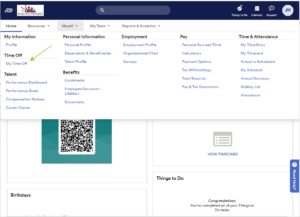
2. Review your available balances for sick and vacation time, and click on the button “Request time off” to submit a new time-off request.
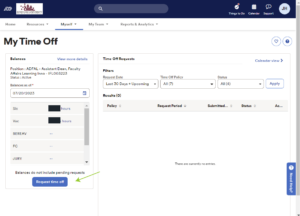
3. Complete the required fields and submit your request.
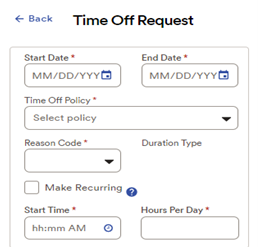
Requesting Reasonable Accommodations Policy
Click here to access the most up-to-date policy on PolicyStat.
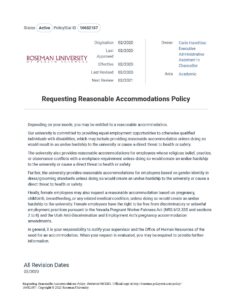
Conflict of Interest Disclosure
You will have to acknowledge a variety of Roseman University of Health Science Policies including a conflict of interest (COI) policy; however, you are also required to complete a COI disclosure form annually.
- Log into ADP and click the link to the disclosure form on the ADP homepage.
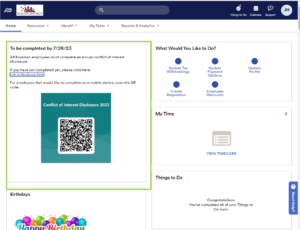
Technology Services
Summerlin Campus
Cameron Haymond |
x2036 |
Director, Academic Technologies |
Dan Hug |
x5946 |
Help Desk Manager, Nevada |
| Tiffany Jeppson |
x5584 |
Instructional Design Support Specialist |
Chris Leja |
x2867 |
Help Desk Technician II, Summerlin Campus |
Put in a help ticket if you if you have a technology or phone problem including, but not limited to:
-
• malfunctioning computer, printer, or phone
-
• problem with software
-
• request for software access
-
• issue with email account
-
• problem accessing the internet
If you are unable to access the help ticket system, call x2864.
Help Desk Hours
Monday: 7:00 AM - 6:00 PM
Tuesday: 7:00 AM - 6:00 PM
Wednesday: 7:00 AM - 6:00 PM
Thursday: 7:00 AM - 6:00 PM
Friday: 7:00 AM - 5:00 PM
Saturday: Closed
Sunday: Closed
Help Ticket System
Put in a help ticket if you if you have an IT or phone problem including, but not limited to, 1) malfunctioning computer, printer, or phone; 2) problem with software; 3) request for software access; 4) issue with email account; 4) problem accessing the internet.
- Navigate to https://helpdesk.roseman.edu/
- Click “New Ticket” and follow the prompts to submit a help ticket.
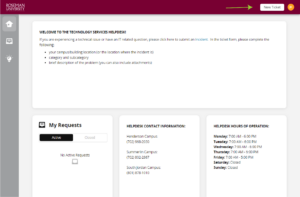
Accessing Files/One Drive
Roseman University uses OneDrive to store and manage files.

When you open file explorer there are two places where you will find files. Your personal files will be in a folder called “Your First Name – Roseman University” and shared files will be in a folder called “Ibays – Documents.”
Your Files

Shared Files
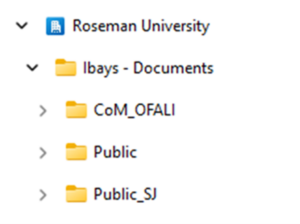
Printing
Roseman uses a shared printing network that enables employees to print to any printer on the Roseman campuses. On the Summerlin Campus use the “NV-Employee on nvprinters” printer.
Color Printing
To print in color, choose the “Image Options” tab and unclick the box next to “Xerox Black and White” and click OK.
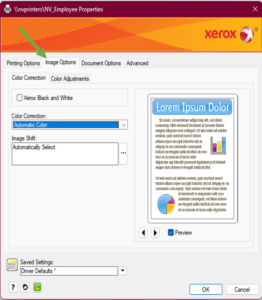
Staple, Three-hole Punch, and other Advanced Options
To have the printer staple, three-hole punch or print in color, click “Printer Properties”.
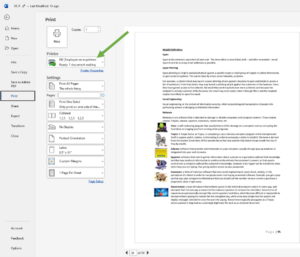
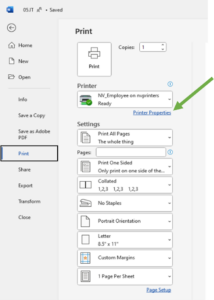
Click the down arrow next to the “Finishing” section and click “Multiple Finishing.” Use the drop-down menus to choose the desired stapling and/or hole punching options and press OK.
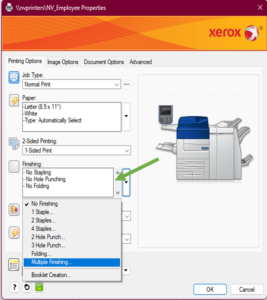
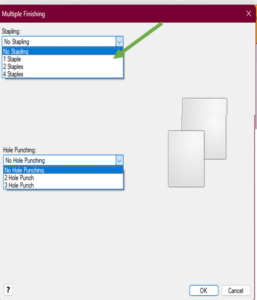
Releasing Print Jobs
Scan your badge to release printing jobs by tapping it to the Wave ID scanner. Your print queue will pop up immediately. Click the box next to the document(s) you want to print and click “Print”.

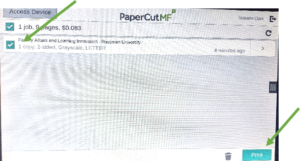
Print Queue Erases Overnight
The printer queue erases overnight; so print jobs that you don’t “release” before you leave work at the end of the day will not be available to “release” the following day.
Faxing Guide
There are two ways to send faxes: you can fax from your Roseman Outlook/Webmail or you can fax from a Roseman printer/workstation.
Fax from Roseman Outlook/Webmail
- Open an email
- In the “To” field you need to type In the fax number followed by @egoldfax.com
(e.g., 7029682092@egoldfax.com).
Note: If you are sending a fax outside the 702 area code, you need to put a “1” In front of the area code (e.g., 18005555555@egoldfax.com)
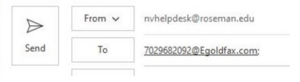
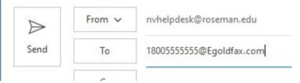 .
.
- Attach the document you want to fax. The document you are sending needs to already be on your computer. If It Is not on your computer, you can use a workroom printer to email It to yourself so you have a digital version of the document.
- Type a message In the subject line, if you wish. Click “send.”
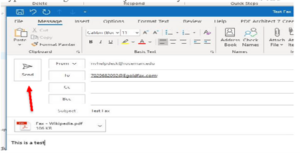
- You will receive a status notification indicating whether your fax was successful.
Note: You do not need to have a personal fax line to send faxes from your Outlook. You DO, however, have to use your Roseman Outlook/Webmail account.
Fax from a Roseman Workroom Printer
- Choose “email.”
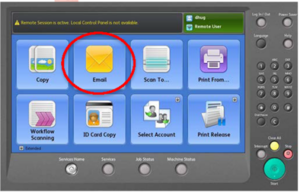
2. Load your documents Into the feeder or the glass on the copier/printer.
3. Choose “Enter Recipient.”

4. Type In the fax number and add @egoldfax.com behind it, then press “Add.”
Note: If the fax number Is outside the 702 area code, you need to put a “1” In front of the fax number.
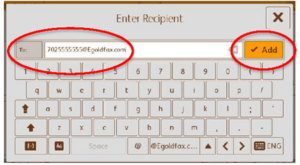
- If needed, change any settings such as double-sided, etc.

- Push the big green “Start” button.
- That’s it! The machine will send the fax.
Note: When sending from the printer/copier you WILL NOT get a confirmation page. If you really want a confirmation page, you need to send the fax from your Outlook/Webmail account.
Many groups at RUCOM use Microsoft Teams to organize projects and working groups. You will be added to the Teams required for your position. Everyone at RUCOM has access to the General Office Documents Team which contains many useful documents of general applicability. In fact, this resource guide is regularly updated, and the newest version is available in this Team. You will also use Teams to make and accept phone calls.
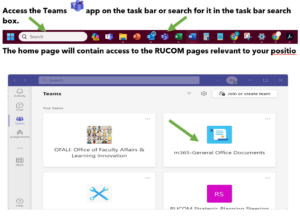
Accessing your calls in Teams
- Select Calls
- Type a name or number into the dial pad on the left
- Click Call
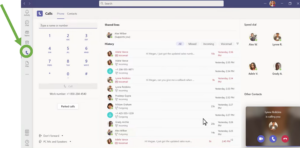
4. Incoming calls will appear in the lower right side of your screen. Simply click the blue phone icon to accept the call or the red phone icon to decline the call
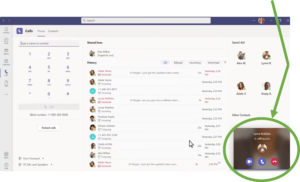
5. Access you’re your call history and voicemails in the center of your Teams page
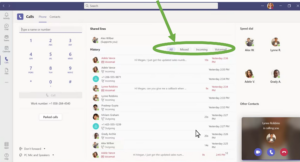
Configuring your voicemail in Teams
- Click the drop-down arrow next to the “Don’t Forward” option in the lower left corner of your Teams screen
- Click “More Settings”
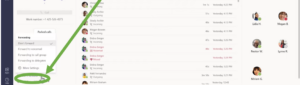
- Click Calls
- In the Voicemail section, click Configure voicemail
- To record a new voicemail greeting, click Record a greeting and follow the prompts to record your message
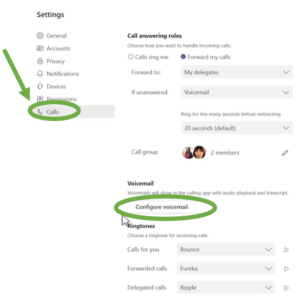
1. While in a call, select More actions from the call controls
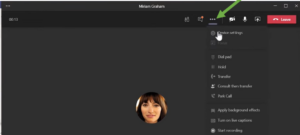
2. Select Transfer
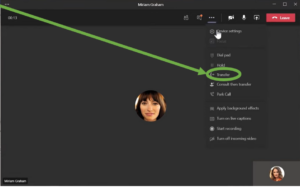
3. Choose Transfer now or Consult then transfer
4. If you choose Consult then transfer, you can consult with the person you want to transfer the call to before doing so. You can use chat or call to consult. When you’re ready, select Transfer.
5. If you choose Transfer now, type the name of the person you want to transfer the call to, or enter their 10-digit number
6. Select the person when they appear
7. Select Transfer to finish
Canvas
Canvas (https://roseman.instructure.com/login/ldap) is a web-based learning management system (LMS) used by Roseman University to access and manage online course learning materials. Faculty use it to create, manage and teach courses, track user analytics and statistics, and to communicate with their students. You will also have access to some of your required training courses via Canvas.
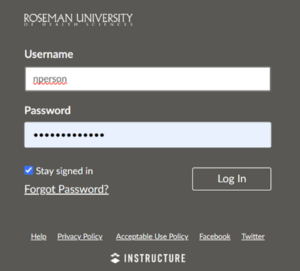
1. All employees can login to Canvas using their Roseman University main login.
2. Once you are logged into Canvas, you will be in an area called the Dashboard.
ADP
ADP Workforce Now is a cloud-based platform Roseman University uses to handle payroll, time and attendance, talent management, benefits administration, training, and other HR processes. It enables organizations to efficiently manage the complexities of the employee lifecycle.
You’ll have completed your ADP registration as part of your pre-onboarding process and will be able to login and view your ADP home page by your start date.
Roseman View of your Home Page
Your home page consists of your basic HR information, HR forms, company news and dates, and access to your time-keeping/attendance.
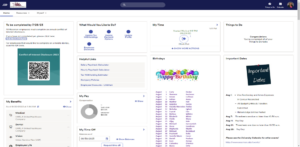
Resources tab
Company Policies – A list of Roseman’s policies and Employee Handbook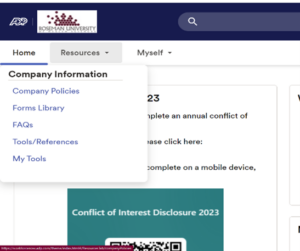 Forms Library – HR Forms
Forms Library – HR Forms
FAQs – Answers regarding HR processes and procedures
Tools/References – Payroll Calendar, Benefits Information, and the Employee Handbook
My Tools – Access to work training courses and employee discount information
Myself Tab
Your “Myself” tab contains all of your employee information and allows you to make changes to your benefits, tax withholdings, personal information. You can also access all information regarding your time and attendance.
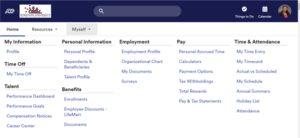
REDCap (Research Electronic Data Capture) is a largely self-service, secure, web-based application used for building and managing data collection forms that we use to manage and track faculty information. RUCOM currently uses REDCap for assessment and to capture data for accreditation.
RUCOM Faculty will be given an access code for REDCap where they’ll be able to upload their CV and research articles, publications, and articles that they’ve contributed to.
REDCap Log In – You will be given log in information by your REDCap Administrator
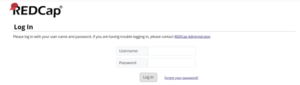
REDCap Home Page – Access your information on the Record Status Dashboard
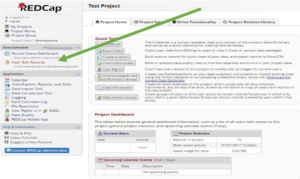
FacilitiesLink
This software is used by the university to submit work orders (maintenance tasks) and reserve space (event and classroom space). The link to the system is https://roseman.metabim.com/public/
To submit a maintenance request, click the “Portal Accounts” option and log in using the same credentials you use for your computer/email. Once signed in you can click “Request Work” and complete the “Submit Work Request” form.
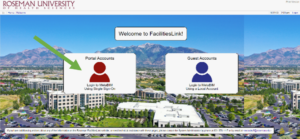
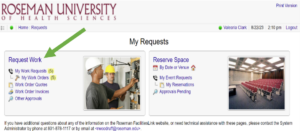
Follow the instructions on the form and click the ‘Create’ button when complete. You will receive an email confirmation with status of the work order.
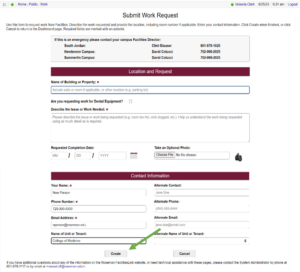
To reserve space on one of our campuses, click on ‘Reserve Space’ and choose the dates and time that you’d like to use the space you’re reserving.
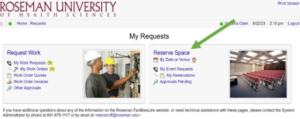
To request an event that is a single day or a few days, and not recurring, you will select the days that you need from the calendar portion below. Once your days are selected, you will then enter a start and end time. Then click ‘Apply’.
Once your times and days look correct, you’re ready to “Select a Venue”. (To enter a recurring schedule, you will start by entering the date that you want the schedule to begin. Then select the start and end time, meeting frequency, the days of the week that the meeting occurs, and the end date. Then click “Apply” and “Select Venue”.)
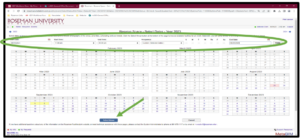
Only venues that are available for the chosen dates will appear. To find the specific venue that you’d like to reserve, you can search for the name of the venue itself or put in the location of the venue. When the venues appear, click the burgundy bar with the location name on it. When the bar turns yellow, click ‘Reserve Event’ and complete the ‘Create Event Request’ form.
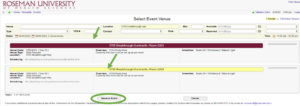
Click ‘Create” once the form is completed. You will receive an email confirming your reservation.
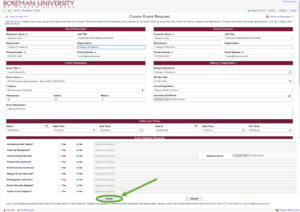
PolicyStat
https://roseman.policystat.com/
All university policies should be available on the RUHS PolicyStat page. Policies can be arranged by policy title, area, or owner.
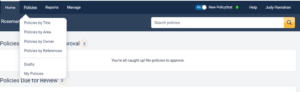
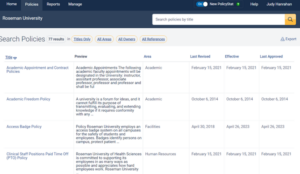
Intranet
https://intranet.roseman.edu/Login.po
Roseman University of Health Science’s intranet uses your standard Roseman username and password.

Much of the information on the intranet is outdated, but the left side of the intranet does have updated links to various Technology Services resources.
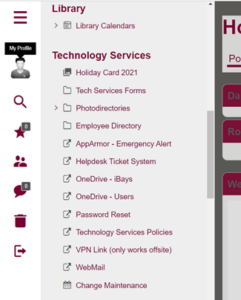
Optional Programs
If your job requires the use software that is not standard on your computer (e.g., Adobe Pro), it can be requested from Technology Services with your supervisor’s approval. You can do this in one of two ways:
- Submit a Help Ticket and copy your supervisor on the ticket. Your supervisor must then respond to the ticket with an explanation of why you need the software.
- Have your supervisor submit a Help Ticket directly to Technology Services with an explanation of why you need the software.
Outlook & Email
Off-Campus Email Access
You can access your Roseman email account online at https://outlook.office.com/mail/.
College of Medicine Distribution Lists
These distribution lists allow you to email a group of people without having to type every person’s name.
*COM_Team All RUCOM Employees (excludes RMG)
*COM_Leadership Dean and SEDs
*COM_Empowered All EMPOWERED Employees
*COM_Aspire All ASPIRE Employees
*COM_GENESIS All GENESIS Employees
*RMG_SV_Employees All Employees at Roseman Medical Group
*RMG_SV_Providers Providers at Roseman Medical Group
*RMG_SV_Staff Staff at Roseman Medical Group
*SM_Employees All Summerlin Campus Employees
*Employees All Roseman University of Health Sciences Employees
Reporting Phishing and Spam
We use Mimecast in Outlook to report spam and phishing. To report an email, please click on the Mimecast icon and follow the prompts.
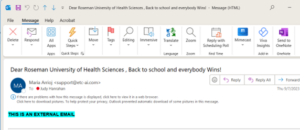
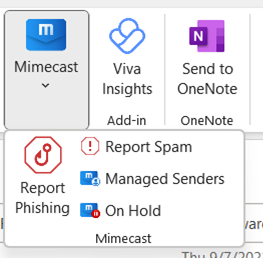
RU Standard Email Signature
Roseman University of Health Sciences requires employees to use a standard email signature. Please follow the instructions for updating your email signature.
- Edit the email signature that applies to you below
- Copy email signature from email
- Open Outlook
- Click “File” then click “Options” in the left-hand menu
- Select “Mail” from the list of options, then click “Signatures”
- Replace the existing signature with your desired new one by right clicking and selecting paste
- Select Save
If you have double spacing issues please follow the below instructions:
- Open Outlook
- Click “File” then click “Options” in the left-hand menu
- Select “Mail” from the list of options, then click “Signatures”
- Select desired signature
- Go to the beginning of the second line and press delete. Then, press the return key while holding the Control key down. (In other words, replace your “returns” with “return + control key”) Repeat step 5 for all lines excluding the first line. This will give you a single-spaced line.

Stop Teams Automatically Creating a Teams Meeting
Have you ever created a meeting/event in Outlook on the calendar and Teams automatically creates a videoconference link for it? Sometimes, maybe most of the time, you don’t need this because you are just putting in a reminder or you are including a Zoom link.
Example: As soon as you click “Invite Attendees” on a calendar event, it adds this to the body of the event.
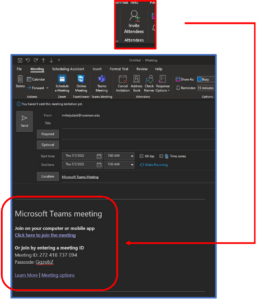
To stop this from happening automatically, do the following:
1. In Outlook click on “File”
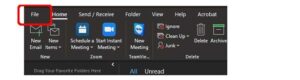
2. Click on “Options”
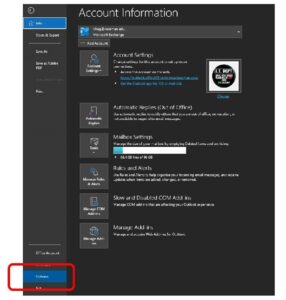
3. Click on “Calendar”
4. Uncheck the box that says “Add online meeting to all meetings”
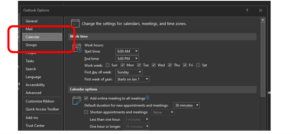
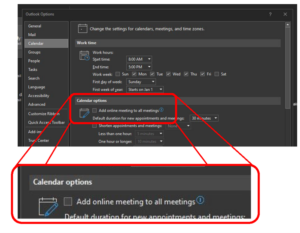
5. Done! Now Teams won’t auto-create a videoconference link for every event.
Reserving a Conference Room
- Go to your Calendar and double-click the day for which you want to make a booking.
- Enter Subject and Start time/End time in the window that appears.
- Click location and enter the name of the room you would like to reserve.
- Select the room from the drop down menu and click “Rooms,” then “OK.”
- Add additional attendees by selecting “Scheduling Assistant,” then click “Save & Close/Send.”
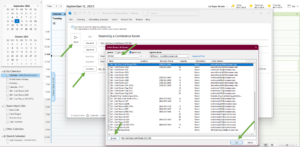
Summerlin Conference Rooms
| Discovery Building Room # | Capacity |
| Soriano Conf. Room | 20 |
| 1201 | 14 |
| 2060 | 10 |
| 2080 | 10 |
| 2201 | 10 |
| 2801 | 16 |
| Breakthrough Building: Room # | Capacity |
| Flag. 1124 (Across from Auditorium) | 16 |
| Auditorium
|
100
|
Checking Out Equipment
Roseman employees are permitted to take home tablets and laptops that have been issued to them. Any other equipment requested must be approved by Vice President for Technology Services and must follow the equipment check-out process through the Technology Services Help Desk.
Employees may use the approved university equipment at home provided the employee accepts full responsibility for any loss or damage to the equipment if the university’s insurance and/or manufacturer warranty does not cover it. The equipment must be returned to Roseman when its use at home is no longer necessary, authorized, or when the employee terminates employment. (See the Computer and Network Acceptable Usage Policy)
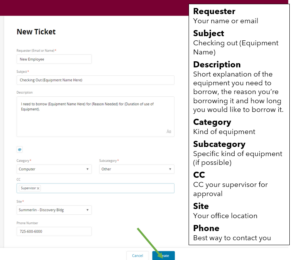
WIFI on Campus

Instructions for connecting to the Roseman University WIFI:
**For PCs**
1. Connect to the network named “Roseman University”
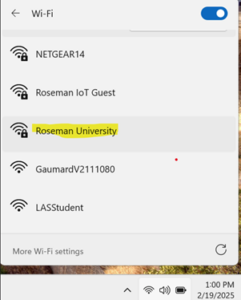
2. It will then prompt for your Roseman credentials (the same that you use to login to your computer, email, etc)
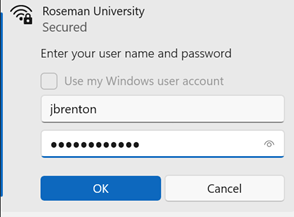
**For iPhone**
1. Select “Roseman University”, and you will be prompted for your Roseman credentials (the same that you use to login to your computer, email, etc). Click “Join”:
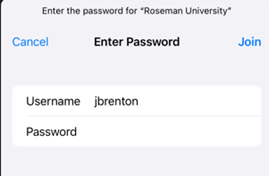
2. Then you will be asked to trust our domain certificate. Click “Trust” in the upper-right:
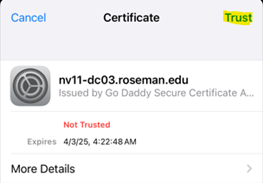
**For Android**
1. Select “Roseman University” to connect, and you will be prompted for a few things. You will need to change the CA certificate field to “Trust on First Use”, put your Roseman username in both the Identity and Anonymous identity fields, and enter your password (the same that you use to login to your computer, email, etc):
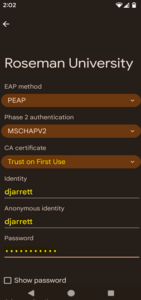
2. Then click “Yes, connect” on the next screen:
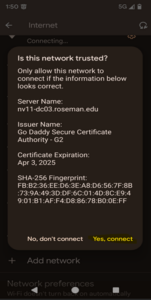
Campus Safety and Facilities
Safety – Summerlin Campus
| Security Summerlin Campus | (702) 249-1960 | *SM_security_group@roseman.edu |
| Discovery Building Security Desk | X3003 | *SM_security_group@roseman.edu |
Facilities – Summerlin Campus
| Dave Colucci | x2025 | Director, Facilities |
| Jason Jeppson | x2833 | Senior Facilities Technician |
| Shika Narayan | x2897 | Administrative Assistant |
| Charles “Darren” Santiago | x2865 | Facilities Technician |
| Rhonda Woodruff | x1117 | Diector, Facilities Administration |
Campus Security
Campus security is provided by a contracted professional security company. The security company provides guarding service, mobile patrols, alarm response and access control to the Campus 24 hours a day, 7 days a week. The security guards follow post procedures assigned by the University which include some of the following services:
- Opening and closing the campus
- Escort to parking lots as requested
- Student and faculty personnel counts after hours
- Emergency response
- Please note that the security guards cannot grant access to any private office without the permission from the actual occupant, Dean (according to unit), Chancellor, or President.
Any security or safety concerns that need attention should be brought to Facilities Management at which point the concern will be resolved and/or higher security measures can be put into place.
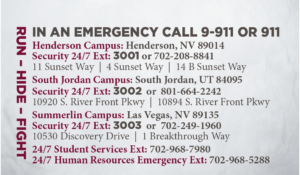
Summerlin Campus Evacuation Map

Campus Evacuation Procedures
PREPARING FOR AN EVACUATION
- Learn your building/classroom/office suite floorplan
- Know where the doors, exits, windows, stairs, fire extinguishers and safety centers are.
- If you travel between campuses or if you are visiting an unfamiliar building, look for exit signs and stairwells upon entering.
2. Plan your Route
- Evacuation route maps are located throughout the buildings.
- Review the maps(s) closest to your work area.
- Determine in advance the nearest exit from your work or classroom location and the route you will follow to reach that exit in an emergency.
- Know the locations of alternate exits from your area and from areas that you frequent on campus.
- Know how many doors you will pass along your evacuation route before you reach the nearest exit. In heavy smoke, exit signs may be invisible. Even in heavy smoke, you can count the number of doors as you pass, so you will know when you reach the exit door.
- Please note: The elevators will not be in use during an evacuation. Plan your route using stairwells. (Persons requiring assistance will have separate instructions. Please contact HR or Student Services)
3. Know your ZONE
- Evacuation zone maps are located on the Intranet in the Emergency Operations folder in the Facilities Section.
- Review the campus evacuation zones map and find your unit’s zone.
- These areas are located in the parking lots away from the building entrances to allow emergency vehicles clear access to the building.
4. Review Your Emergency Notification System Contact Profile
- It is important that each person log into Roseman’s emergency notification system, Everbridge, to review and update their contact information profile.
- Each person should also select the order of their contact methods. (For example, if you wish to receive the notification via text first, email second, and phone call third, you will want to order the options in the system.)
- We highly recommend that text notification be selected as your 1st contact method. The text function of the emergency notification system allows you to notify us of your location should you be in danger or trapped in the building.
- In the event of an evacuation, notifications will be sent from the system and recipients will be asked to reply. The replies are one method used to take attendance and make sure that each person on campus safely evacuated the building.
DURING AN EVACUATION
- When the alarms sound or upon notification from Roseman’s emergency notification system, occupants must evacuated the building and assemble at their assigned evacuation zone.
- If time and conditions permit, secure your workplace and take with you important personal items such as car keys, purse, medication, glasses. Turn your office lights off and shut the door to your office. If your unit/office handles money or other valuables, secure them before exiting the area.
- Leave by the nearest exit route and alert others to do the same.
- Occupants on floors above or below ground floor should use emergency exit stairwells. Use handrails in stairwells; stay to the right. Do not use elevators.
- Follow instructions from emergency personnel. Walk, do not run. Don’t push or crowd.
- Make your way to your assigned evacuation zone and wait for further instruction.
- When it is safe to do so, respond to the emergency notification.
- Do not re-enter the building until notified by emergency personnel.
If you have any questions, please contact Facilities at facilities@roseman.edu.
Evacuation Process for Persons on Campus with Disabilities
ROSEMAN UNIVERSITY EMERGENCY OPERATIONS PLAN
The following process is designed to provide identification, information, and training regarding emergency evacuation assistance for persons with disabilities. If you have any questions regarding any of the guidance provided, or have questions regarding other options, please contact the university emergency operations plan manager.
Step 1: Self-Identify
Employees
Human Resources will offer an opportunity for all new hire employees to self-identify at time of hire.
No less than twice/year, the university emergency operations manager will notify all current employees via email that emergency evacuation procedures for persons with disabilities are available. Current employees who wish to self-identify will be encouraged to contact Human Resources.
Students
Student Services will announce at the beginning of each year that students with disabilities who wish to self-identify for assistance during emergency evacuations may contact the office of Student Services.
No less than twice/year, the university emergency operations manager will notify all current students via email that emergency evacuation procedures for persons with disabilities are available. Current students who wish to self-identify will be encouraged to contact Student Services.
Information Retained
Human Resources and Student Services will keep a list of persons who have self-identified for the purpose of assistance during emergency evacuation. This information will include name, unit or college, office/room or location, phone, and type of assistance requested.
Step 2: Unit Head/Dean Notification
Once a person self-identifies, Human Resources or Student Services will send either the Unit Head, in the case of employees, or the College Dean, in the case of students, the person’s information, and copy the university emergency operations manager.
Step 3: Unit Head/Dean Responsibility
Employees
Upon notification from Human Resources, Unit Heads will work with the self-identified employee to select and assign at least two people within their unit responsibility to aid the employee during an emergency evacuation. Unit Head will notify the university emergency operations manager of the assigned employees so training and specialized evacuation plans routes may be provided.
Students
Upon notification from Human Resources, College Deans will work with the self-identified student to select and assign at least two people within the college responsibility to aid the student during an emergency evacuation. The College Dean will notify the university emergency operations manager of the assigned employees so training and specialized evacuation plan routes may be provided.
Note: The names and locations of these persons may be provided to emergency responders in the
event of an emergency evacuation.
Step 4: Training and Evacuation Plan Route Distribution
The university emergency operations manager will contact the self-identified employee or student, and the assigned aids to provide training and distribute specialized evacuation route information.
Facilities Management staff and emergency first responders will also be provided training and information regarding evacuation routes for persons with disabilities for their respective campus(s).
Emergency Notification System
Roseman University uses AppArmor for emergency notifications. User notifications for the Roseman alert system can be managed via the user portal. The options include campus selection, an additional email address and a choice for SMS phone and voice notification phone. The link is: https://roseman.safety.info/Subscribers
To log into the portal create an account using your Roseman email address. If an account already exists it will say the email address is already in use. If the message “email is already in use” comes up then the retrieve password option can be used to access the account.
Screenshot of the portal login screen:
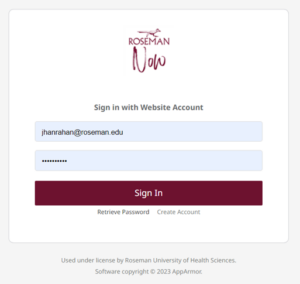
The Marketing Office manages and enforces the proper use of the University’s name and identity. They are available to respond to all inquiries regarding usage, including requests to create materials, guidance in acceptable use of visual identity elements and review/approval of related materials. The Marketing Office is also available to assist units in the designs and production of collateral material, promotional items and other material that includes the Roseman branding and will be distributed internally and externally. To begin a project, submit a Marketing Request Form available on the Roseman Internet in Public Folders under Marketing.
Making a Request for Design Services/Communications
1. Navigate to the Marketing & Communications Project Request form— https://forms.monday.com/forms/05b7840dabc0f9c1fb677b766b27d272?r=use1
2. Fill in the form e.g.,
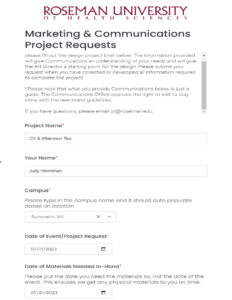
Materials Needed Section: The language in this example should probably be in the “Brief Overview of Project” section. This section should have included more specifics about exactly what was needed, e.g., 8.5×11” flier in .pdf format or 8.5×5.5” horizonal orientation flier printed on glossy paper.
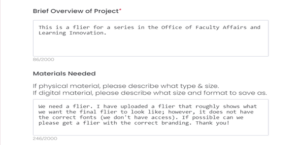
3. Hit Submit: You should see this screen after successfully submitting a request.
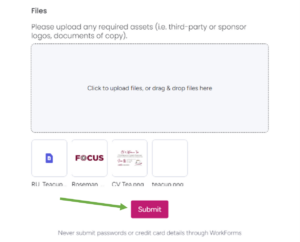
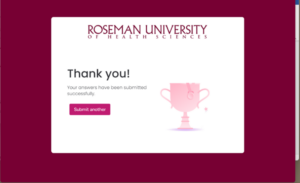
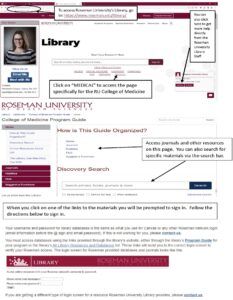
SAP Concur is a web-based software platform that Roseman Employees can use to manage and track work-related financial activities such as reconciling their company purchasing card, managing business travel, Employees can access their personalized home page via the https://www.concursolutions.com/nui/signin website.
Your Roseman email will be your Concur Username. Click “Forgot Password”
1st time logging in you will have to click – Forgot Password to reset.
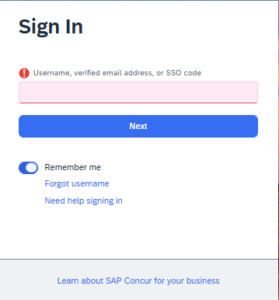
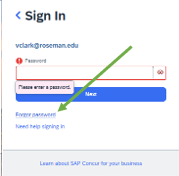
- Set Up Your Profile Settings
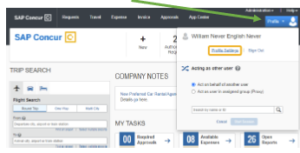
2. Click Personal Information
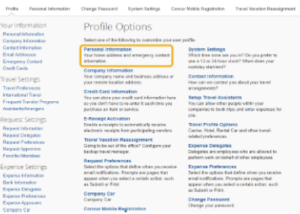
3. In the My Profile – Personal Information section, make sure that the first, middle, and last names shown are identical to those on the identification that you will be presenting at the airport. If it is incorrect, contact your SAP Concur Site Admin if it needs to be updated.
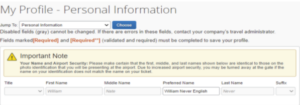
4. Scroll down and verify your Work and Home Address, and your Contact Information (required fields are labeled in red).
5. In the Email Addresses section, verify your email addresses. Select Add an email address to add any additional email addresses that you will need to use. Complete the Emergency Contact fields,
as needed.
6. Continue scrolling down to the Travel Preferences section. Select your discount travel rates/fare classes, and specify your Air, Hotel, and Car Rental Preferences. Under Frequent-Traveler Program, select Add a Program to add your frequent flyer programs.
7. In the TSA Secure Flight section, verify the required Gender and Date of Birth fields. Complete the TSA Precheck Known Traveler Number fields, as needed.
8. In the Assistants and Travel Arrangers section, select Add an Assistant to assign someone to book travel for you, or to assign them as your primary assistant for travel.
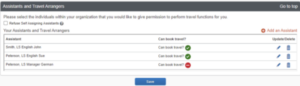
9. From the Credit Cards section, select Add a Credit Card to add or update your credit card information that you use to book travel.
Note: You are required to have a credit card saved in your profile before
you can book with Concur Travel. You can designate this card as your
default for plane tickets, rail tickets, car rentals, and hotel reservations.
10. After you have completed your Travel Profile updates, select Save.
You can search for and select the individual(s) within your organization that you would like to give permission to perform travel functions for you.
Note: An assistant must be an existing Travel user. You cannot designate primary assistants for travel to Individuals or Groups without a work phone number in their profile.
Expense Settings Expense Delegates Click add to search by email and add.
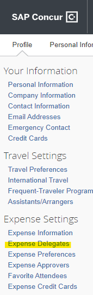
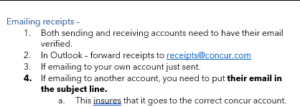
Ordering Supplies
Roseman uses Amazon Business and Office Depot to order office supplies. Check with your office administrative assistant to procure supplies and other office needs. For information on larger orders, please see the purchase classifications below.
Ordering Business Cards
Faculty and staff are able to order business cards through Roseman’s Communications Department website.
1. Click on the Business Card link on the website.
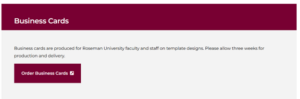
2. Complete the form using your departments business card format.
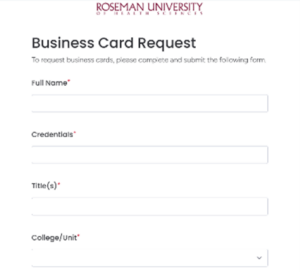
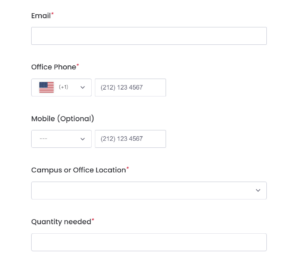
3. Click submit. The cards will either be delivered to your office or to the Bee Schulz in the Dean’s Office.
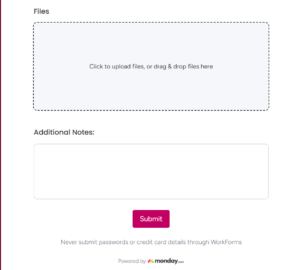
Getting Furniture or Having Décor Hung in Office
Facilities Management tracks and maintains the furniture inventory in all buildings including offices, conference rooms, classrooms, and other common areas. The university provides each office with standard office furniture.
Purchase requests for additional furniture items must be approved by your supervisor and coordinated through Facilities Management. Assembly and maintenance of any non-standard furniture items is not managed by Facilities Management and is the responsibility of the individual.
To have standard furniture assembled or to have items hung in your office, you’ll need to submit a work order request via Facilities Link (see page 48 for instructions on how to create a Facilities work order request).
Please email ofali@roseman.edu to submit any suggested changes or updates.
 Our mission is to develop exceptional physicians who excel clinically, embrace community-based care, exhibit social accountability, and embody humility, compassion, and integrity.
Our mission is to develop exceptional physicians who excel clinically, embrace community-based care, exhibit social accountability, and embody humility, compassion, and integrity.